Setting up your new email address using WEBMAIL
Most of us will want to access our emails using our phones or laptops. But it's still a good idea to first set up your new email address in WEBMAIL. This will do three things: First, it will confirm that your new email address is working correctly. Second, you'll need to use WEBMAIL to check your Junk folder in case a legit email was incorrectly placed there. Third, there are some things that can only be done in WEBMAIL.
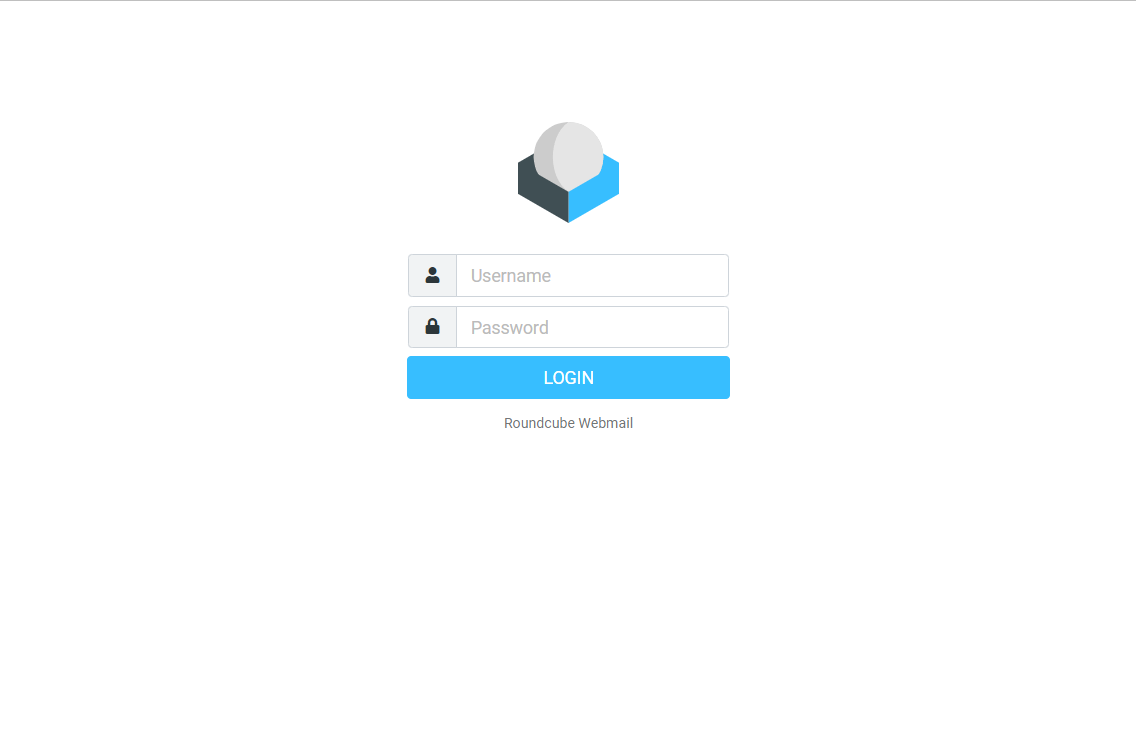
1. Open your browser (IE, Firefox, Chrome, etc.) and go to https://webmail.yourdomain.com.
2. Sign in. Use your email address (ie: George@yourdomain.com), and the password that you were given.
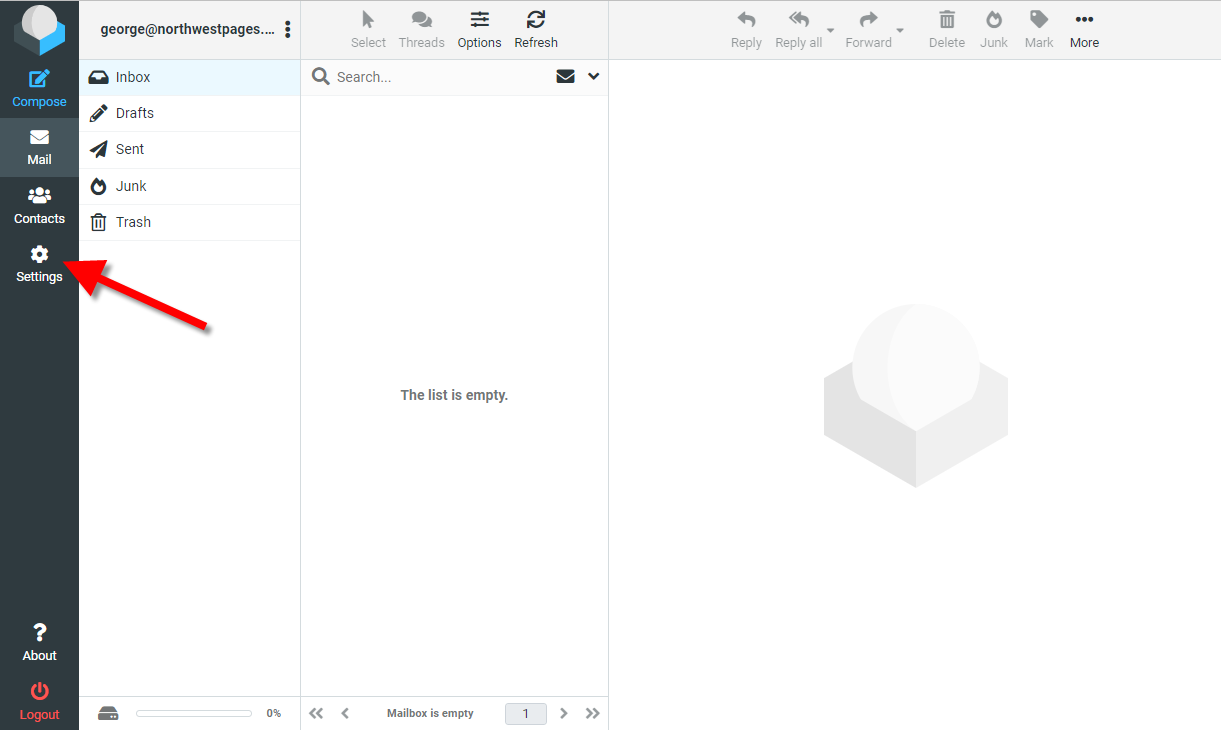
3. Tap the Settings icon.
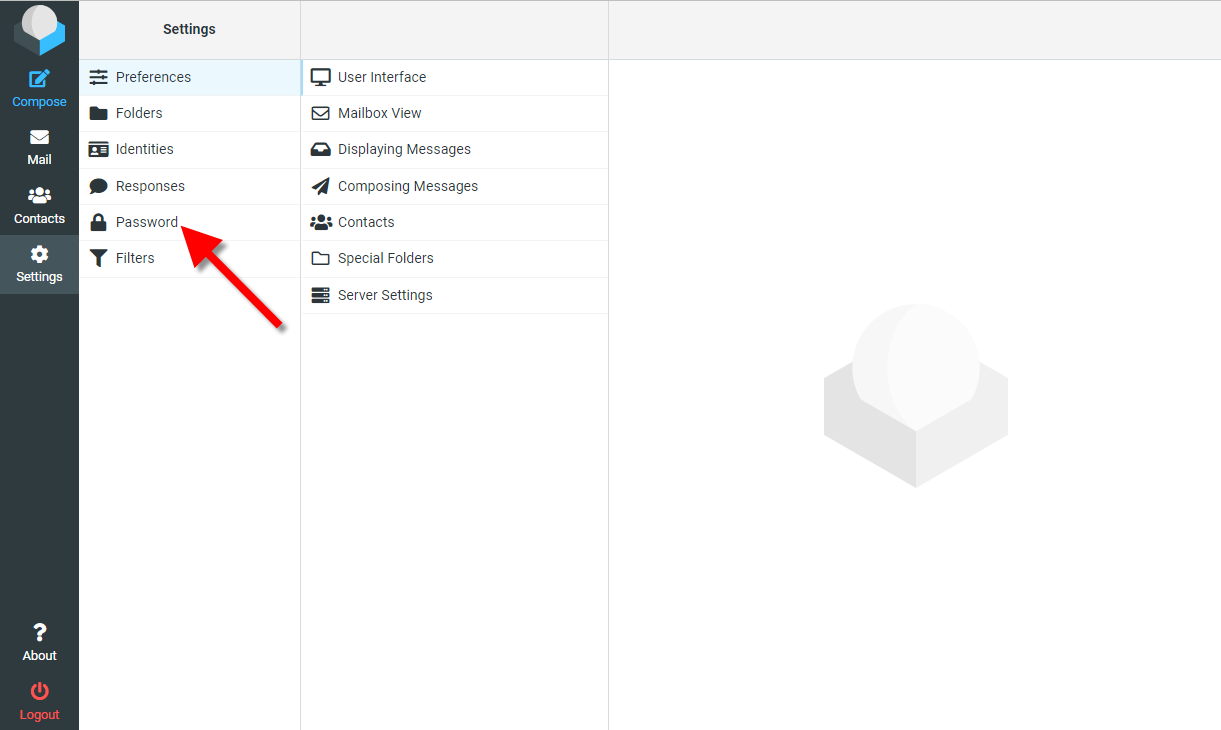
4. Tap Password.
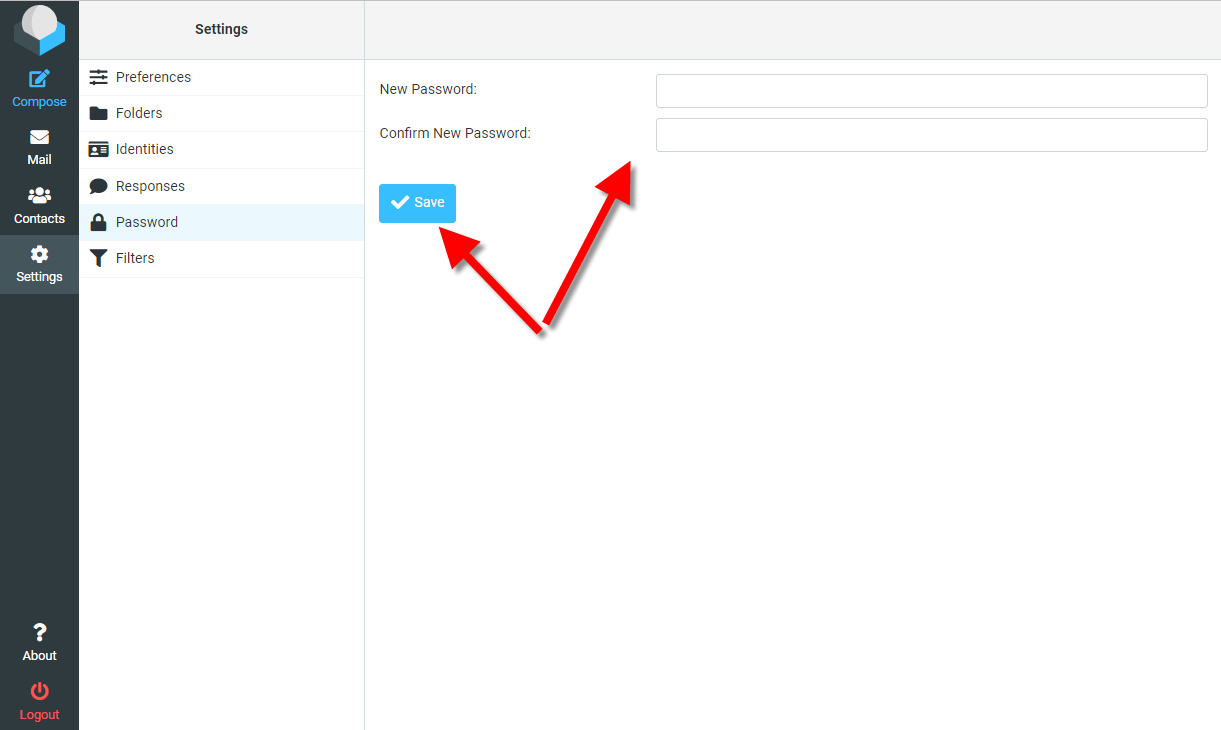
5. Enter in a new password in both boxes and then tap the SAVE button. It's always a good idea to set your own new password. Make sure that you write it down or save it in a password save file. I can always reset your password for you if you lose or forget your password. But setting your own password is a good safety practice.
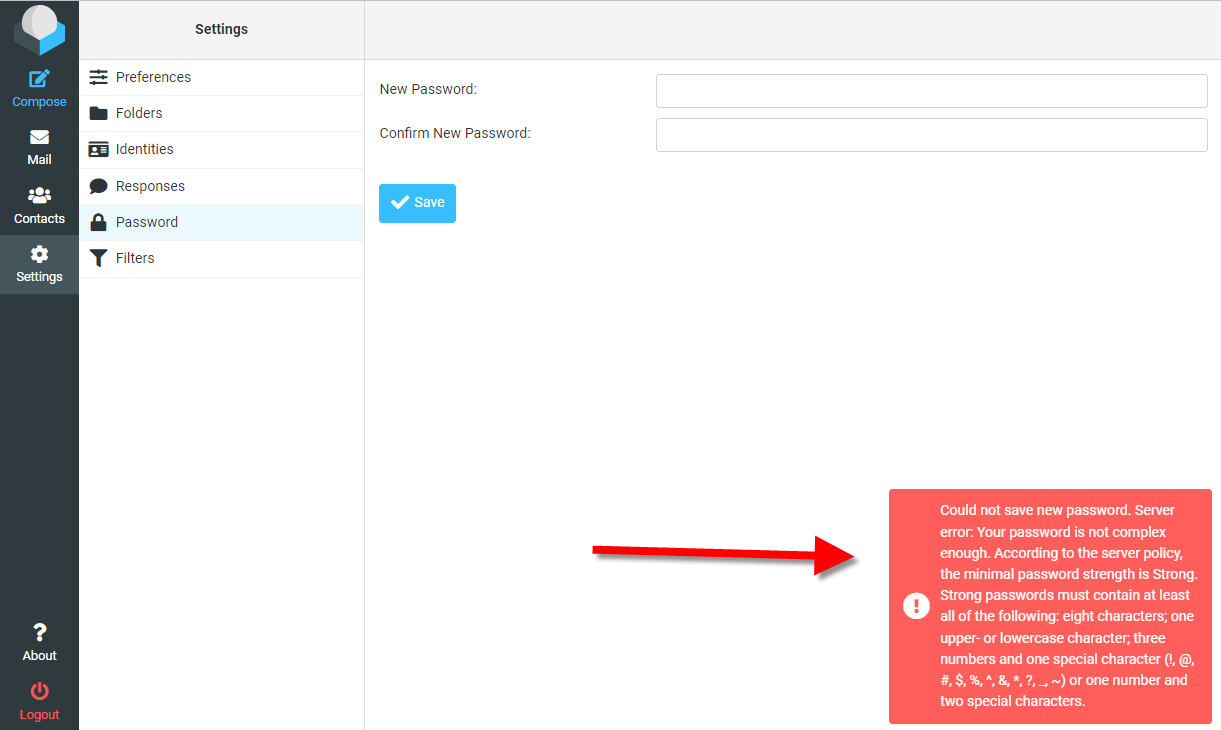
6. If your password is not strong enough, then you will see a message telling you that your password has NOT been changed.
Passwords must be at least 8 characters long, at least one upper or lowercase character, AND either (three numbers, and one special character) or (one number and two special characters).
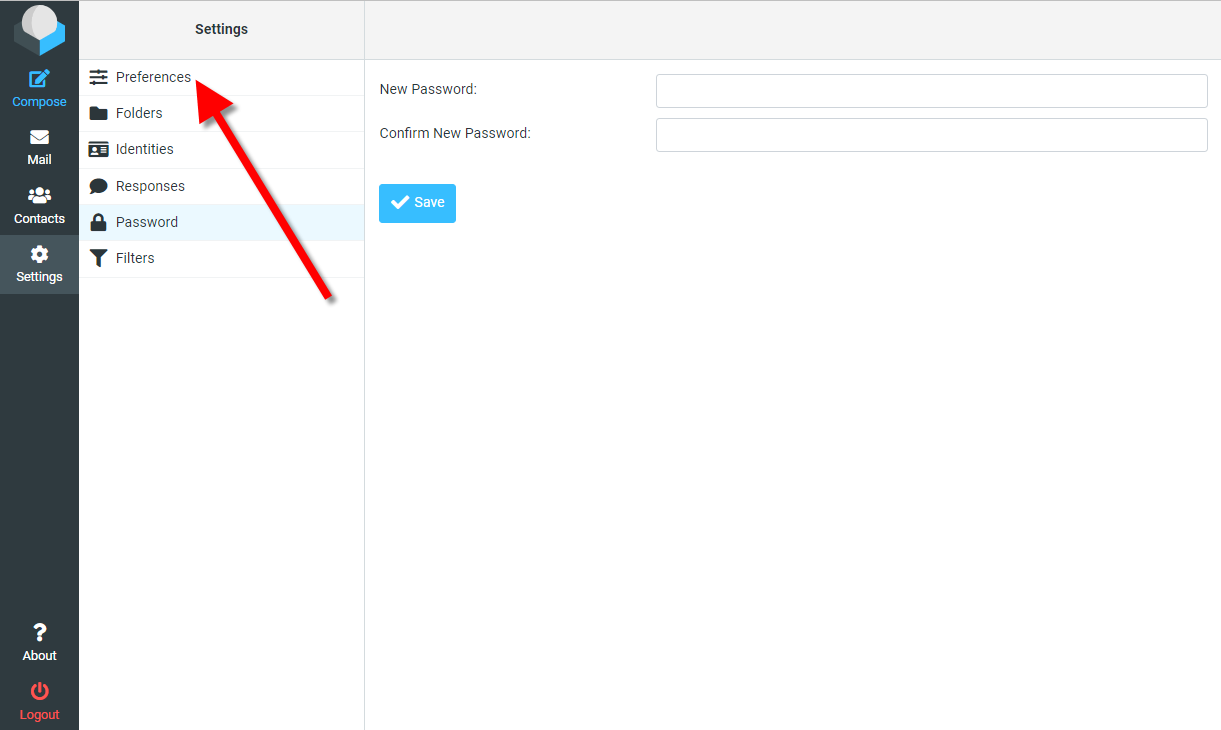
7. Now tap Preferences.
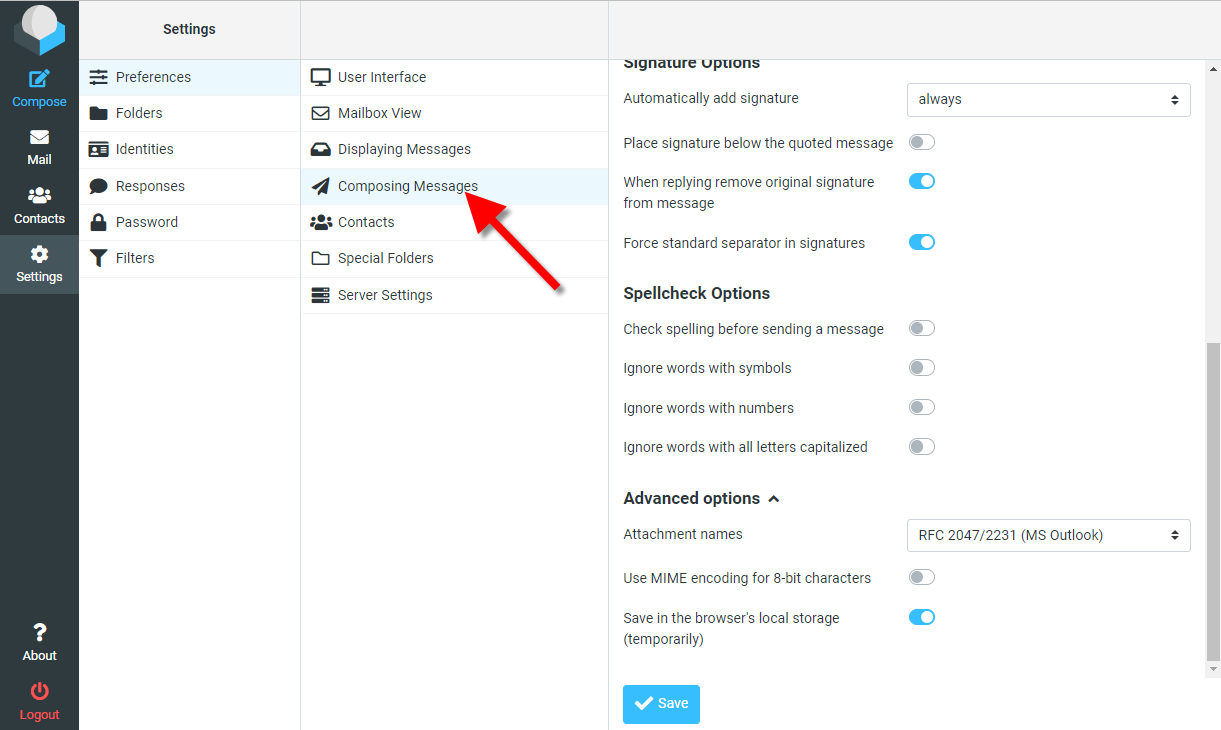
8. Tap Composing Messages. Set your preferences for spell check, etc. Be sure to tap SAVE when you are finished.
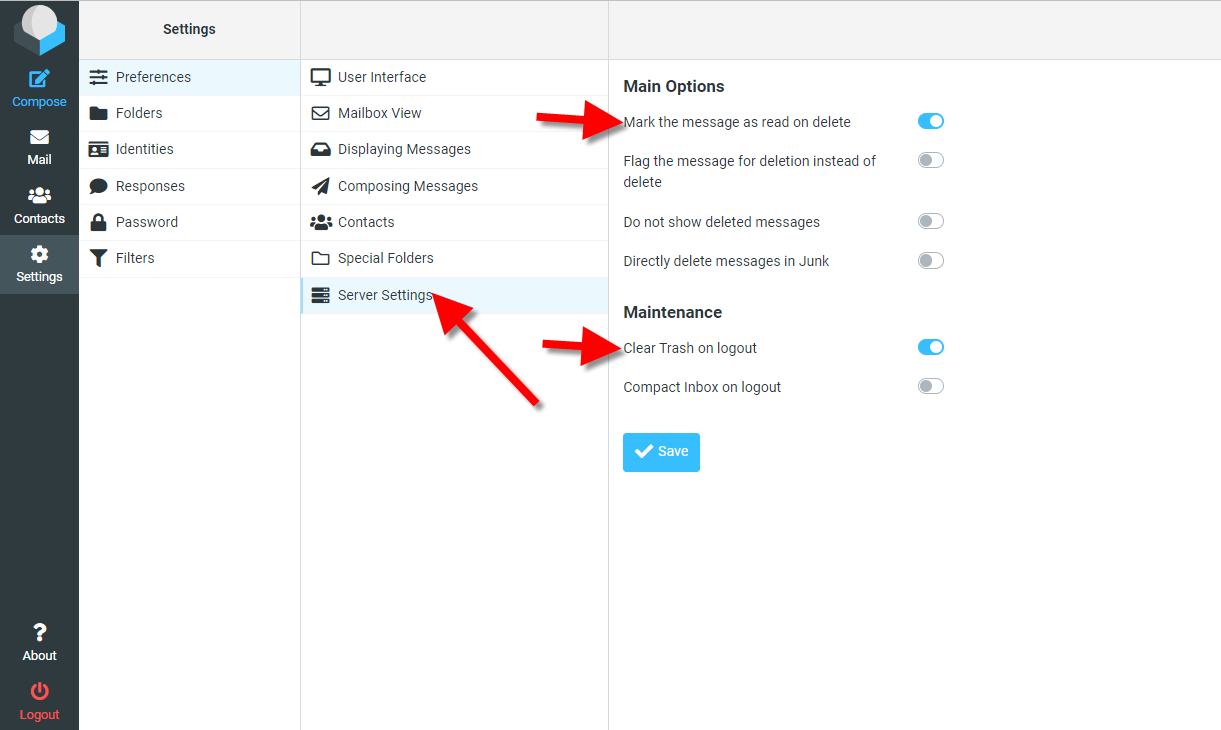
9. Tap Server Settings. I recommend that you activate the "mark message as read on delete" and "clear trash on logout". The latter is very important. Tap SAVE when you are finished.